Are you ready for Gemini Ai?
We unlock some of the new features and techniques to expand the scope of your interactions with the Google AI tool, Gemini.
Guidelines for using Gemini at work
Gemini can streamline your workflow, making you more efficient and productive. However, knowing how to use it strategically in a work context is essential. Here are some guidelines to ensure Gemini becomes a valuable addition to your workday:
- Gemini is a tool designed to assist, not replace, your expertise. Gemini excels at automating repetitive tasks. However, it's not a substitute for your decision-making skills or professional expertise. View it as a powerful tool to use alongside your judgment.
- Privacy: Be mindful of sensitive information. Avoid sharing confidential company data, personal details of customers or colleagues, or anything that shouldn't be public.
- Every job is different! Ensure that prompt examples you find are adapted to fit your specific tasks and industry. This might involve adjusting the tone, incorporating technical terms, or focusing on particular goals relevant to your field.
Sneaky tips and tricks to try
- Think Step by Step: Break down complex problems into smaller, sequential prompts. This helps Gemini follow your logic and provide solutions that are easier to implement. You can also ask Gemini to respond step by step, which makes its responses easier to understand.
- Make-Believe Roleplay: Tap into Gemini's vast knowledge base by instructing it to take on specific roles (e.g., "Act as an experienced financial advisor…" or "Pretend you're a coding wizard…"). You can also create hypothetical "what if" scenarios to explore potential outcomes and implications.
- Iterate and Edit: You can edit the last prompt in your Gemini chat and regenerate the answer. With Gemini, as the chat gets longer, it forgets some initial context. So, it's better to refine the same prompt to get closer to the desired answer vs. adding another message to point out the change.
Unique features of Gemini
Multiple drafts
Need a few options before settling on the perfect response? Gemini can generate up to three drafts for each prompt. Simply click "Show Drafts" below your prompt to compare variations.
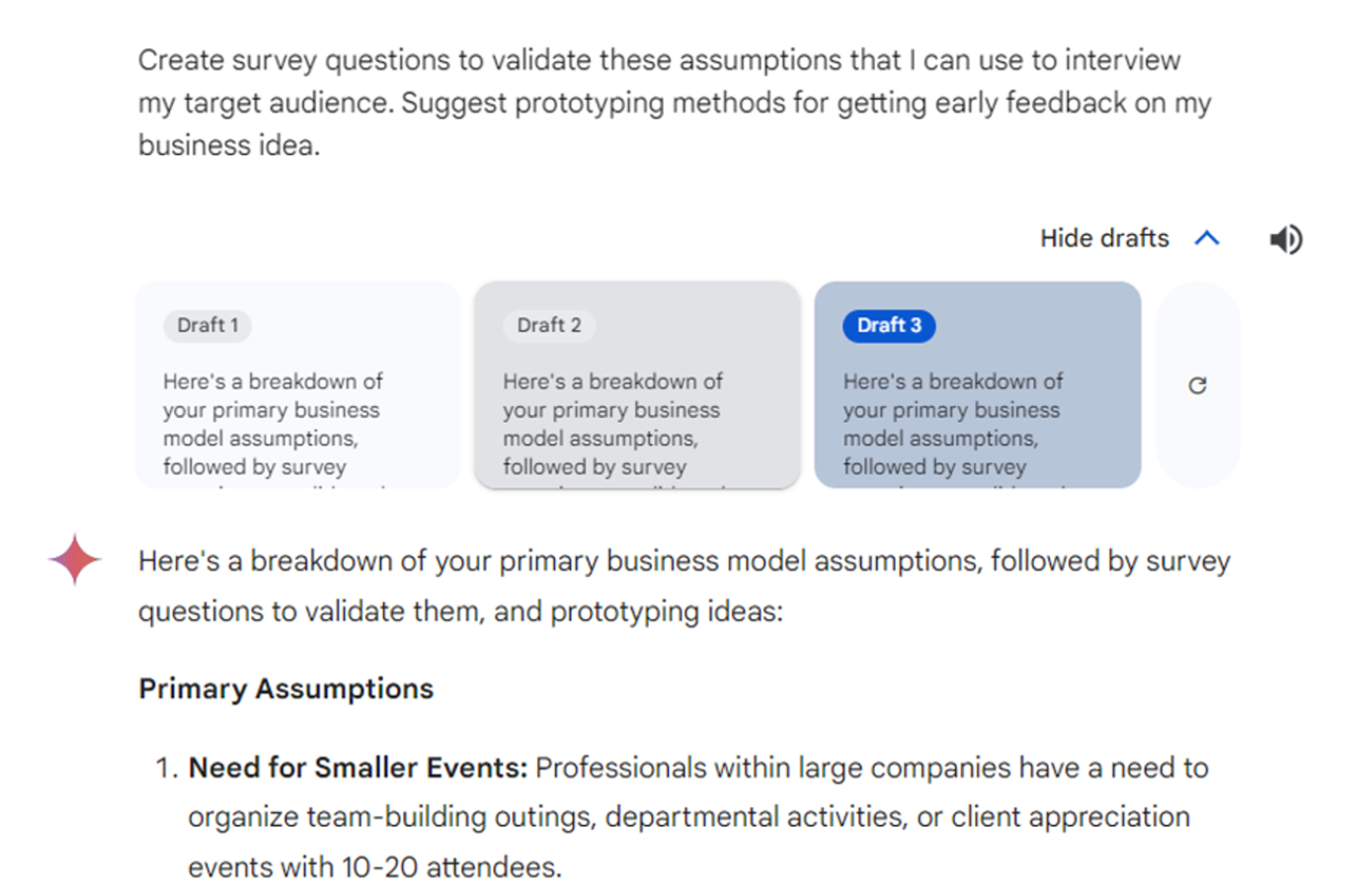
Extensions
Gemini can also use your data from other Google apps for better responses via Extensions. For an even more customized experience, enable Extensions in Gemini's settings. This allows you to incorporate data from other Google apps.
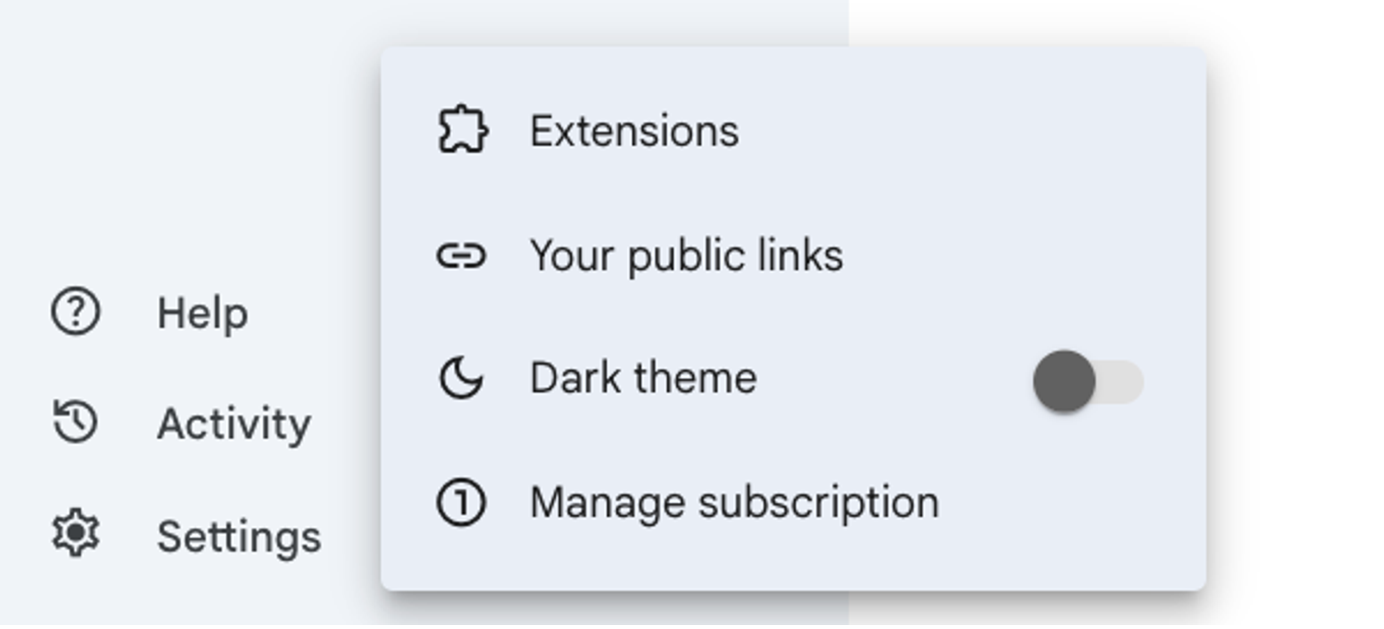
Once you have extensions enabled, reference them directly in your prompts (e.g., @googledocs or @youtube) for more contextually relevant results.
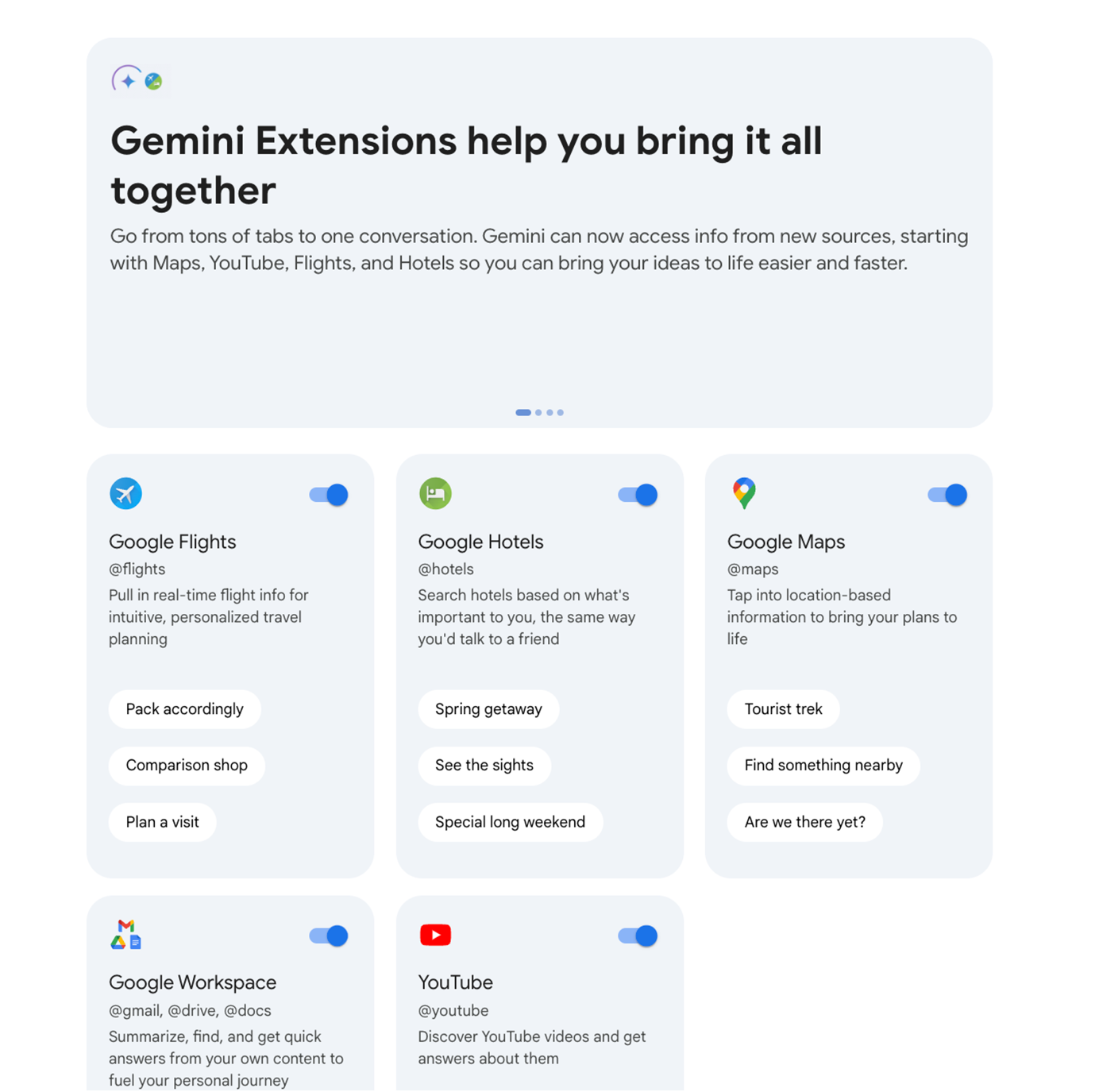
Double check
Remember, even the most advanced AI tools can occasionally misinterpret information. That's why Google has built-in a handy "Double-Check" feature. Click the "G" icon at the bottom of Gemini's response to have it cross-reference results from Google Search, highlighting verified information and flagging potential inconsistencies.
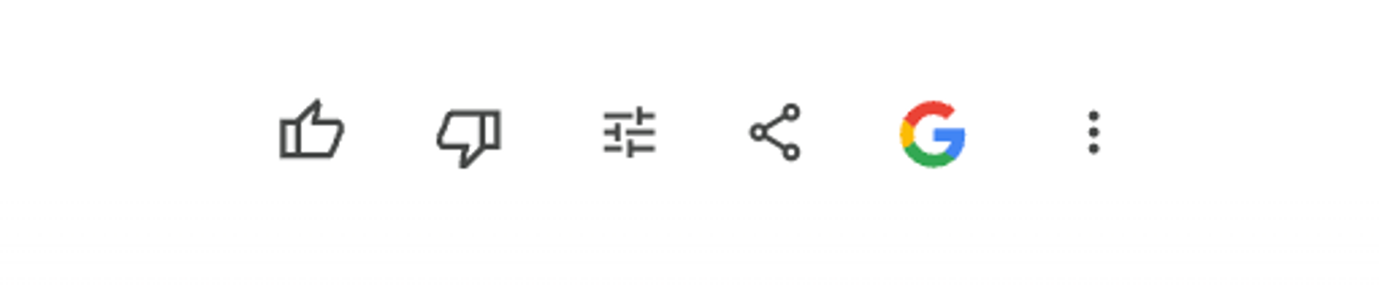
Share to other apps
Seamlessly integrate Gemini's output into your workflow. Using the "Share" icon, you can easily export text-based responses to Google Docs and Gmail. Need code? Export directly to Google Colab or Replit for execution and testing.
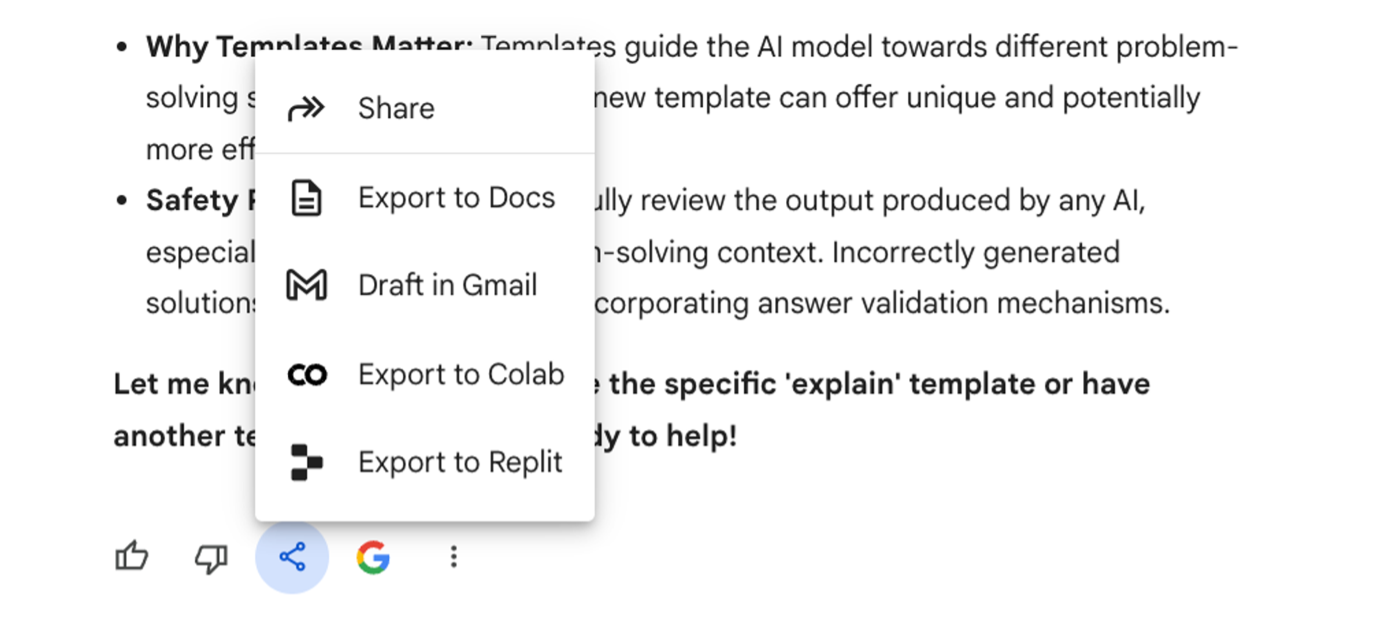
Modify responses
Not only can you get multiple drafts, but you can also directly modify Gemini's responses. Choose to refine the entire response or select specific portions to revise and click the edit button (it looks like a magic pen). Use the provided suggestions or tailor it further with your own instructions.
To modify the entire response, click at the bottom of Gemini's answer.
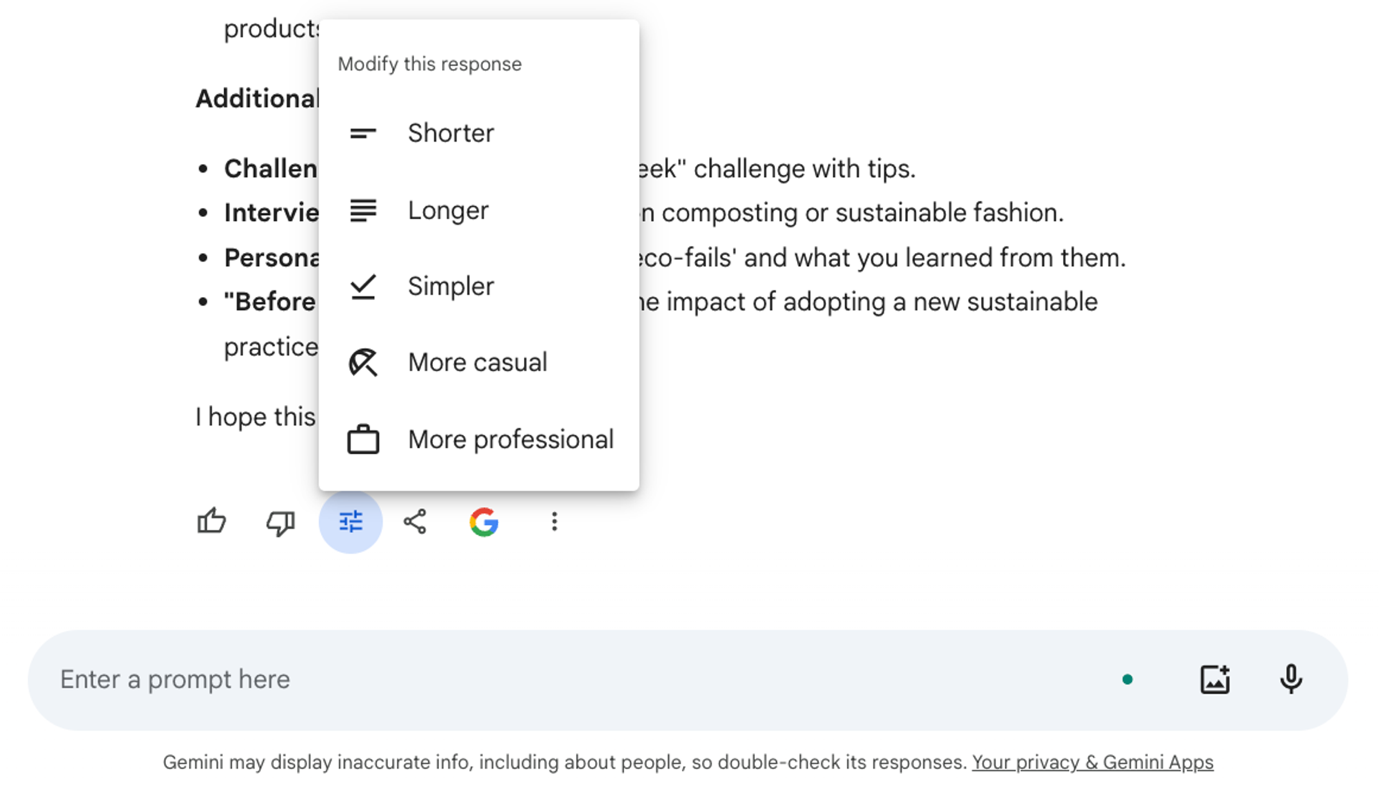
Some of the tips and tricks are from Bens Bites weekly newsletter and the google gemini help pages.
For more expert tips and free pdfs go to our free pdfs page here

